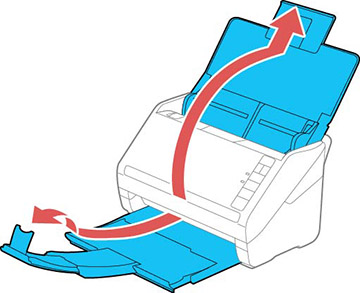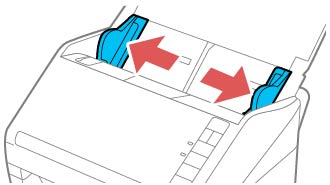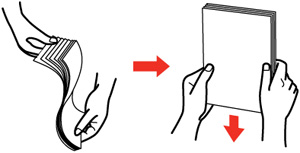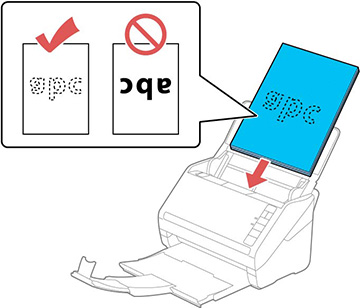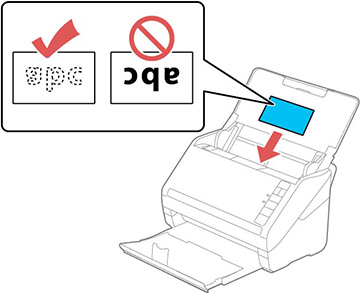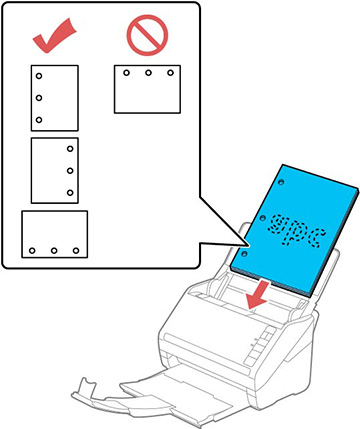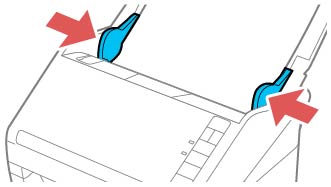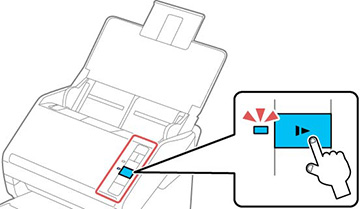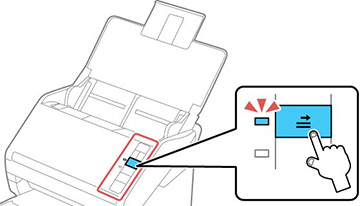You can
load documents that meet the document specifications in the input
tray.
Caution:
Do not load fragile or irreplaceable photos,
or valuable original documents or artwork, directly into the input
tray. This may wrinkle or damage the original. Load these originals
one at a time using a carrier sheet.