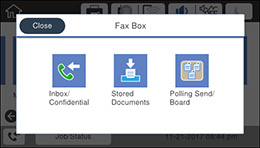You can save
received faxes in your product's memory and view them on the LCD
screen. The inbox and confidential boxes can hold a maximum of 200
faxes in total.
Note: The inbox
can be locked by an administrator. If you cannot access the inbox,
contact your administrator for assistance.