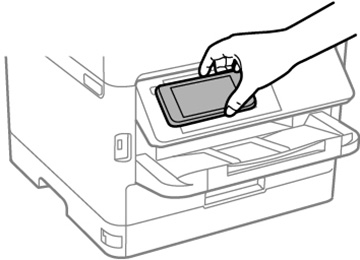You can
easily connect your Android 4.0 or later device to your product
using NFC (Near Field Communication). Once connected, you can print
and scan using Epson iPrint.
- Make sure Epson iPrint is installed on your Android device.
- Make
sure Simple AP mode or Wi-Fi Direct is enabled on your product and
that you are using the default Wi-Fi Direct password.
Note: NFC printing and scanning will not work if you changed the default Wi-Fi Direct password.
- Do one of the following:
- If you are going to print, make sure paper is loaded in the product.
- If you are going to scan, place your original on the product for scanning.
- Touch
the NFC antenna of your Android device to the NFC tag on your
product.
Note: The location of your mobile device's NFC antenna varies. See your mobile device documentation for details.Epson iPrint opens on your device.Note: If you do not have Epson iPrint installed, the app store page for the Epson iPrint app opens on your device. Install Epson iPrint and repeat this step.
- Touch the NFC antenna of your Android
device to the product NFC tag on your product again. The
product and Android device connect.
Note: If the Android device and product disconnect, try to print or scan a document. The Android device and product should reconnect automatically.
- If you are going to print, open the file you want to print in Epson iPrint.
- Touch the NFC antenna of your Android device to the NFC tag on your product to start printing or scanning.