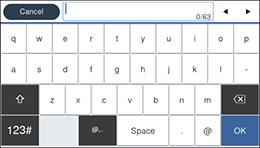You can set
an administrator password to lock the following settings and
prevent them from being changed:
- Certain Basic Settings and Printer Settings
- System Administration Settings
- Presets
- Contacts
- Network Settings
- Web Service Settings
- Scan Settings
- Fax Settings
Note: For more
information on administration settings, see the Administrator's Guide.