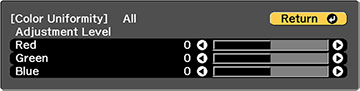If
the color tone is uneven on each screen, adjust the color tone
balance in the Extended menu of each projector. (The color tone may
not be uniform even after performing color uniformity.)
Note: If you
cannot adjust color uniformity, make sure the Color Mode setting is not set to Dynamic.
-
Press the Menu button on the remote or control panel,
select the Extended menu, and
press Enter (
 ).
).
-
Select the Multi-Projection setting and press
Enter (
 ).
). -
Select the Color
Uniformity setting and press Enter (
 ).
).
- Select On as the Color
Uniformity setting and press Enter (
 ), then press
Esc.
), then press
Esc.
- Select Adjustment Level and press Enter (
 ).
).
- Select an adjustment level and press Esc.
-
Select Start
Adjustments and press Enter (
 ).
). - Select the area you want
to adjust and press Enter
(
 ).
).
- Select Red, Green, or Blue and press the left arrow button to weaken the color tone or the right arrow button to strengthen the color tone.
- Press Esc to return to the area selection screen.
- Repeat steps 8 through 10 for each area, then select All to adjust the entire screen.
- Press Esc to exit the menus.