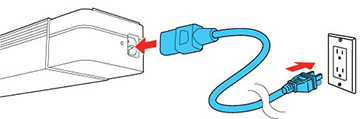Turn
on the computer or video equipment you want to use before you turn
on the projector so it can display the image source.
- Connect the power cord to the projector's power inlet.
-
Plug the power cord into an electrical
outlet. The projector's On/Standby
light turns blue. This indicates that the
projector is receiving power.
Note: With Direct Power On turned on, the projector turns on as soon as you plug it in.Note: If the projector is installed in a lighting track (using the optional lighting track mount), the projector enters standby mode as soon as you turn on the lighting track.
-
Press the power button on the
projector or remote control to turn on the
projector.
The Status light flashes blue as the projector warms up. After about 30 seconds, the Status light stops flashing and turns blue.Warning: Never look into the projector lens when the laser is on. This can damage your eyes and is especially dangerous for children and pets.Caution:Make sure no objects are blocking the light from the projector lens. Objects blocking the lens for an extended time can melt and light that is reflected back into the lens can cause the projector to malfunction.
If you do not see a projected image right away, try
the following:
- Turn on the connected computer or video device.
- Insert a DVD or other video media and press the play button, if necessary.
- Press one of the source buttons (Spotlight, HDMI, LAN,
or SD) on the remote control to
switch to the correct image source.
Note: If the Auto Power On setting in the Extended menu is set to HDMI, the projector automatically turns on when an HDMI signal is detected.
- Change the screen output from the computer when using a laptop.