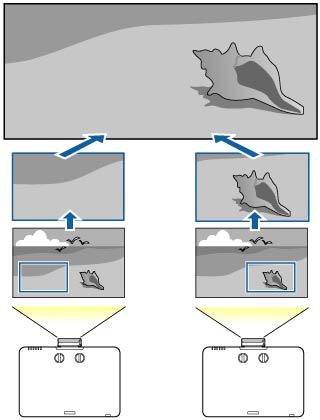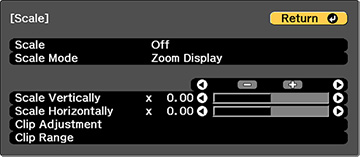- Press the Menu button.
- Select the Signal menu and press Enter.
- Select the Scale setting and press Enter. You see this screen:
- Set the Scale setting to On.
- Select the Scale Mode setting and select one of these options:
- Use the arrow buttons to
adjust each of the following scale options as necessary:
- – or + to scale the image horizontally and vertically at the same time
- Scale Vertically to scale the image vertically only
- Scale Horizontally to scale the image horizontally only
- Select the Clip Adjustment setting and use the arrow buttons to adjust the coordinates and size of each image as you view the screen.
- Select the Clip Range setting to preview the area you just selected.
- Press the Menu button to exit.