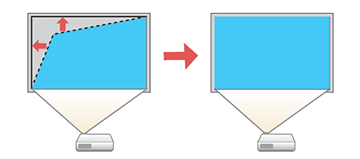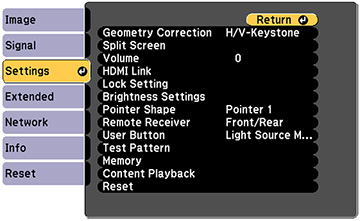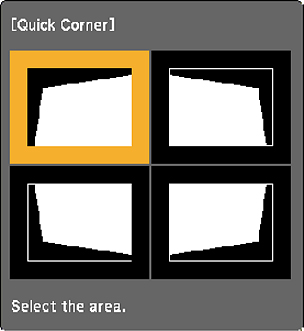You
can use the projector's Quick Corner setting to correct the shape
and size of an image that is unevenly rectangular on all sides.
Note: To
provide the best possible image quality, adjust the projector's
position to correct the image shape. If this isn't possible, use
the Quick Corner setting to correct the image shape.
Note: You
cannot combine Quick Corner correction with other image shape
correction methods.
-
Turn on the projector and display an
image.
Note: You can display a pattern to aid in adjusting the projected image using the Settings menu.Note: You can also display the pattern by pressing the down arrow button on the control panel.
- Press the Menu button.
- Select the Settings menu and press Enter.
- Select the Geometry Correction setting and press Enter.
-
Select the Quick
Corner setting and press Enter. Then press Enter again. You see the Quick Corner
adjustment screen:
Note: To reset your adjustments, press and hold the Esc button for at least 2 seconds to display a reset screen. Then select Yes.
- Use the arrow buttons on the remote control to select the corner of the image you want to adjust. Then press Enter.
- Press the arrow buttons to adjust the image shape as necessary.
- When you are finished, press Esc.