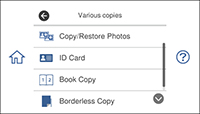- Load the paper you want to print on.
- Press the
 home icon, if necessary.
home icon, if necessary.
- Select Various prints
- Select Various copies. You see a screen like this:
- Select Copy/Restore Photos.
- Make sure the Restore Color setting is set to On.
- Select your other paper and print settings as necessary, then select To Placing Originals.
- Place your originals on the scanner glass.
- Select Start Scanning. Your originals are scanned and a preview appears on the LCD screen.
- If you need to edit the
copy, select Edit and change any
of these settings as necessary:
- Photo Adjustments: Select Fix Photo On to improve the color, contrast, and sharpness of flawed photos.
- Filter: Select B&W to apply a monochrome filter.
- Crop/Zoom: Zoom in and enlarge a part of the photo and crop it.
- To print more than one copy, select Copies and use the displayed numeric keypad to select the number of copies (up to 99).
- When you are ready to
copy, press the Copy icon.
Note: To cancel printing, select Cancel.