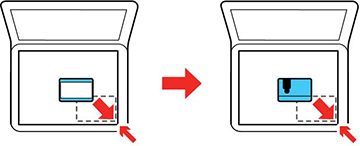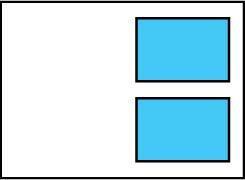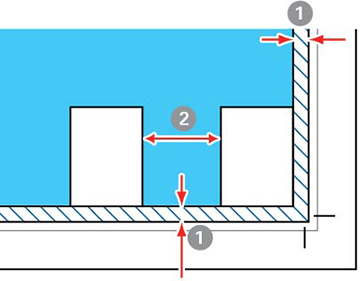You can
place originals up to this size on the scanner glass: Letter (8.5 × 11 inches
[216 × 279 mm]) or A4
(8.3 × 11.7 inches
[210 × 297 mm]).
- Open the document cover.
- Do one of the following to
place your originals:
- Single sheet: Place your original facedown on the scanner glass with the top facing into the corner. Slide the original to the edges of the indicated corner about 0.05 inch (1.5 mm) away from the corner mark on the scanner glass as shown.
- ID card: Place an ID card 0.2 inch (5 mm) away from the corner mark on the scanner glass as shown.
- Multiple photos for copying: You can place multiple photos of different sizes on the scanner glass to make separate copies. Make sure your photos are at least 0.2 inch (5 mm) away from each other and from the corner mark on the scanner glass. You can place photos up to this size: 4 × 6 inches (102 × 152 mm).
- Multiple photos
for scanning: You can place multiple photos of different
sizes on the scanner glass and save them separately using Photo
Mode in Epson Scan 2. Make sure your photos are at least 0.6 inch ×
0.6 inch (15 × 15 mm) in size. Place them away from each other and
the corner mark by at least the distances shown.
1 0.2 inch (4.5 mm) 2 0.8 inch (20 mm) Note: To view multiple scanned photos in Epson Scan 2, select the Thumbnail checkbox in the preview window.
- Close the document cover gently to keep your original in
place.
Caution:Do not push down on the document cover or scanner glass or you may damage the product.