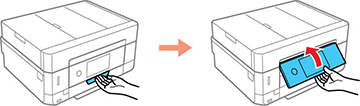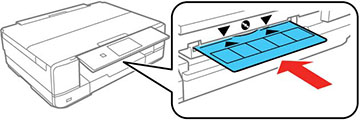You can
print on any compatible, ink jet-printable CDs or DVDs, including
Blu-ray Discs.
Caution:
Do not insert the CD/DVD tray while the
product is printing, copying, or performing other operations.
Otherwise, your product may be damaged or the surface of the CD/DVD
may become dirty or scratched.
Note: If you
are using discs where the printable area extends to within 0.16
inch (4 mm) of the center hole, you may need to adjust the inner
diameter setting using the control panel or Epson Print CD
software.
- Burn your files, music, or video onto your disc before printing on it.
- Press the
 home icon, if
necessary.
home icon, if
necessary.
- Raise the control panel.
- Make sure nothing is on the output tray, then press the
 icon to close it.
icon to close it. - Remove the CD/DVD tray from beneath cassette 2.
- Place a CD or DVD on the CD/DVD tray with the printable
side faceup. Press on the center of the CD or DVD to make sure it
is secure in the tray.
Note: Be sure to fully seat the CD or DVD or it may fall out when the tray is turned over.
- Insert the tray into the slot above the output tray.