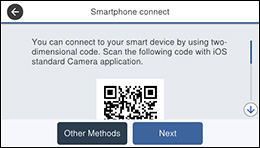You can
connect an iPhone or iPad directly to your product without using a
wireless router or access point. To use this feature, your iOS
device must have the following installed:
- iOS 11 or later
- Built-in standard Camera app
- Epson iPrint version 7.0 or later
If your iOS device does not support the above software, see the link below instead.
- Press the
 home button, if
necessary.
home button, if
necessary. - Press the
 icon. You see a screen like
this:
icon. You see a screen like
this:
- Select Wi-Fi Direct.
- Select Start Setup.
- Select iOS. You see a screen like this:
- On your smart device, open the standard Camera app and scan the QR code displayed on the product's LCD screen.
- Tap the QR code message displayed on your smart device.
- Tap Join when you see the prompt to join a Wi-Fi network.
- On the product's LCD screen, select Wi-Fi Direct.
- On your smart device, open the Epson iPrint app and tap Printer is not selected.
- Select the printer you want to connect to.
- On the product's LCD screen, select Complete.