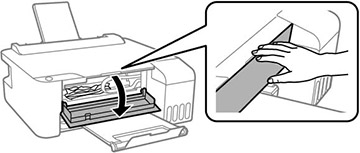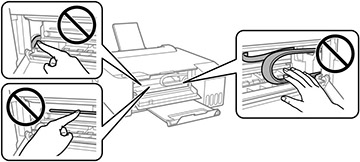If you have problems with paper jams, try these solutions:
- Cancel the print job from your computer, if necessary.
- Gently pull out any jammed paper from the rear paper feed slot.
- Open the front cover.
- Gently remove any jammed paper.
Caution:
- Close the front cover.
- Carefully follow all paper loading instructions when you load new paper.
Note: If the
paper jam error continues after removing the paper and turning the
power off and on again, paper may remain inside the printer. Load
letter- or A4-size paper in the rear paper feed, and then press the
 stop button to remove the
paper inside. If the error cannot be cleared, contact Epson
support.
stop button to remove the
paper inside. If the error cannot be cleared, contact Epson
support.