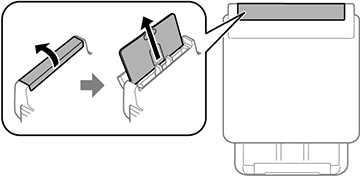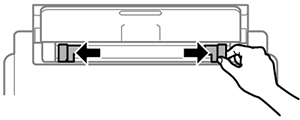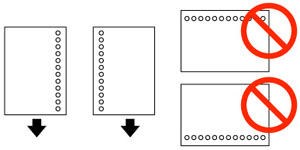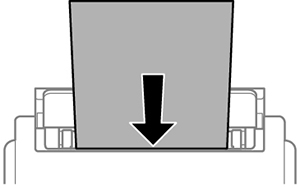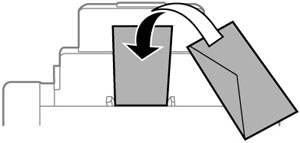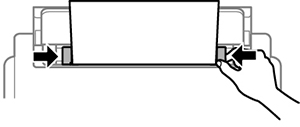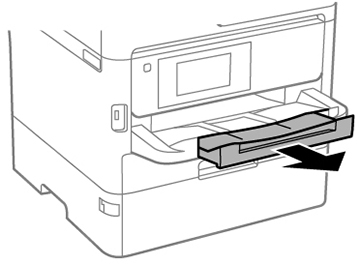You can
print envelopes or documents in a variety of paper types and sizes
in the rear paper feed slot.
- Open the feeder guard and pull up the paper support.
- Slide the edge guides outward.
- If you are inserting a stack of paper, fan the sheets and tap the stack on a flat surface to even the edges.
- Do one of the following:
- Insert paper,
glossy or printable side up and short edge first, in the center of
the slot.
Caution:To prevent paper feeding problems, do not load paper above the arrow marks inside the edge guides.
- Load envelopes short edge first, with the flap facing down and the flap edge to the left, in the center of the slot.
- Insert paper,
glossy or printable side up and short edge first, in the center of
the slot.
- Slide the edge guides against the paper or envelopes, but not too tightly.
- Extend the output tray.
- Do one of the
following:
- Select the size and type of paper you loaded on the LCD screen.
- Press the
 Paper
Setting button, select the paper source, and select
the size and type of paper you loaded.
Paper
Setting button, select the paper source, and select
the size and type of paper you loaded. - Select Settings > General Settings > Printer Settings > Paper Source Settings > Paper Setting to select the size and type of paper you loaded.
Always follow
these paper loading guidelines:
- Load only the recommended number of sheets.
- Load paper short edge first, no matter which way your document faces.
- Load the printable side faceup.
- Load letterhead or pre-printed paper top edge first.
- Do not load paper above the arrow mark inside the edge guides.
- If you have trouble loading a stack of envelopes, press each envelope flat before loading it or load one envelope at a time.
- If print quality declines when printing multiple envelopes, try loading one envelope at a time.
- Do not load envelopes that are curled, folded, or too thin.
- Do not load windowed envelopes or envelopes with adhesive surfaces on the flaps.
- Check the paper package for any additional loading instructions.