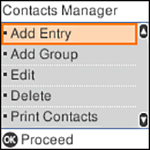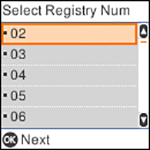You can
create a group of contacts so that you can easily send faxes to
multiple recipients.
Note: You can
create up to 100 contacts and contact groups combined. You must
create a contact before creating a contact group.
- Press the
 home button, if
necessary.
home button, if
necessary. - Select Settings > Contacts Manager. You see a screen like this:
- Select Add Group and press the OK button. You see a screen like this:
- Select the registry number you wish to assign to the group and press the OK button.
- Use the numeric keypad to enter the group name (up to 30 characters), and press the OK button.
- Use the numeric keypad to enter a word to use when searching for a group (up to 30 characters), and press the OK button. (This field is optional.) You see your contacts list.
- Select the contacts you want to include and press the
right arrow button on each to include them in your group.
Note: To display the contacts in alphabetical order, press the left arrow button.A check mark appears next to each selected contact.
- Press the OK button.
- Review the details and
press the
 stop
button to make corrections. Otherwise, press the OK button to add the
entry.
stop
button to make corrections. Otherwise, press the OK button to add the
entry.