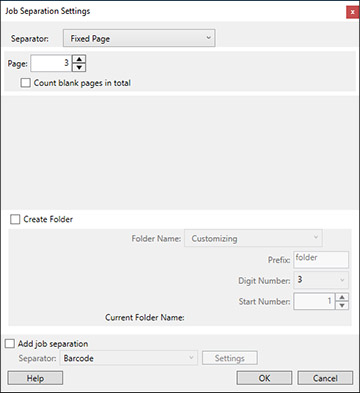You can use
Document Capture Pro (Windows) to scan multi-page
originals as separate scanned files. You indicate how the separate
files are created by defining a maximum page count per file or by
inserting blank pages, barcodes, or characters that can be detected
by the software as separation markers.
Note: The settings
may vary, depending on the software version you are using. See the
help information in Document Capture Pro for details.