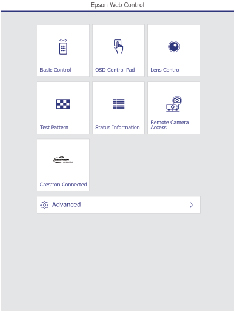Once you
have set up your projector to use Crestron Connected, you can
control and monitor projection using a compatible web
browser.
- Start your web browser on a computer connected to the network.
- Type the projector's IP address into the browser's address box and press the computer's Enter key. You see the Epson Web Control screen:
- Select Crestron Connected. You see a screen
like this:
Note: Sources in the image above vary depending on ports available on your product.
- Select the input source that you want to control in the Sources List box. You can scroll through available sources using the up and down arrows in the box.
- To control projection remotely, click the on-screen buttons that correspond to the projector's remote control buttons. You can scroll through button options at the bottom of the screen.
- To view information about the projector, click the Info tab.
- To change projector, Crestron, and password settings, click the Tools tab, select settings on the displayed screen, and click Send.
- When you finish selecting settings, click Exit to exit the program.