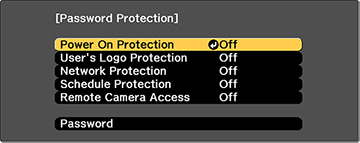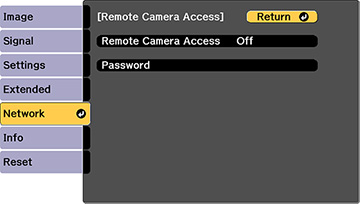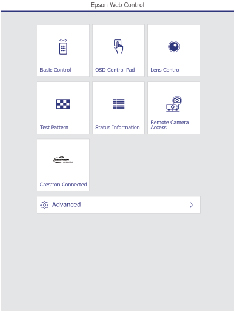You can take
an image capture of the projected image and view it from a remote
location using the projector's built-in camera.
Note the following when using this feature:
- This feature is not supported with the ELPLX02 or ELPLX02W lens.
- This feature is not supported when performing the following functions: Tiling, Tiling Assist, Screen Matching, Color Calibration, Lens Calibration, Message Broadcasting in the Epson Projector Management software.
- Using this feature cancels the following functions: Split Screen, Shutter, on-screen display (when the message is hidden).
- Hold down the Freeze button on the remote control for about five seconds or until you see this menu.
- Make sure the Remote Camera Access setting is set to Off, then exit the menu.
- Press the Menu button.
- Select the Network menu and press Enter.
- Select Network Configuration and select the Others menu.
- Make sure the Secure HTTP setting is enabled and return to the Network menu.
- Select Remote Camera Access and press Enter. You see a screen like this:
- Select On as the Remote Camera Access setting.
- Select the Password setting and enter a password up to
32 alphanumeric characters long.
Note: Do not use these characters in the password: * (asterisk), : (colon), or a space character.
- Open a web browser on a computer or mobile device connected to the projector over a network connection.
- Enter the projector's IP
address in your browser's address box to connect to Epson Web
Control. You see a screen like this:
Note: You can view the projector's IP address by selecting Net. Info. - Wireless LAN or Net. Info. - Wired LAN on the Network menu.
- Select Remote Camera Access.
Note: You may need to log in to access some of the options on the Epson Web Control screen. If you see a log in window, enter your user name and password. (The default user name is EPSONWEB and the default password is admin.)
- Click Shoot to take a capture of the projected
image. (You cannot capture warning or caution messages.)
Note: If you see a password screen, enter the password you selected for remote camera access. You cannot perform any projector operations during shooting other than turning off the projector.The projector displays a message on the projection screen for several seconds while it takes an image capture. When finished, the captured image is displayed in the area above the Shoot button.