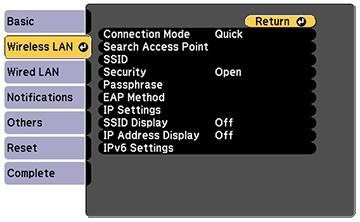Before you can project
from your wireless network, you must select the network settings
for the projector using its menu system.
- Turn on the projector.
- Press the Menu button.
- Select the Network menu and press Enter.
- Make sure the Wireless Mode setting is set to Wireless LAN On.
- Select Network Configuration and press Enter.
- Select the Basic menu and press Enter.
- Select the following basic
options as necessary:
- Projector Name lets you enter a name up to 16 alphanumeric characters long to identify the projector over the network.
- PJLink Password lets you enter a password up to 32 alphanumeric characters long for using the PJLink protocol for projector control.
- Remote Password lets you enter a password up to 8 alphanumeric characters long for accessing the Remote or Basic Control screen in the Epson Web Control. (Default user name is EPSONREMOTE; default password is guest.)
- Web Control Password lets you enter a password up to 8 alphanumeric characters long for accessing the projector over the web. (Default user name is EPSONWEB; default password is admin.)
- Moderator Password lets you enter a password up to 4 numbers long for accessing the projector as a moderator with the Epson iProjection (Windows/Mac) software or the Epson iProjection app.
- Projector Keyword lets you turn on a security password to prevent access to the projector by anyone not in the room with it. The projector displays a random keyword that you must enter from a computer using the Epson iProjection (Windows/Mac) software or an iOS or Android device, or on a Chromebook, using the Epson iProjection app.
- Display Keyword lets you display a keyword on the projected image when accessing the projector from a computer using the Epson iProjection (Windows/Mac) software or an iOS or Android device, or on a Chromebook, using the Epson iProjection app.
- Display LAN Info lets you select how the projector displays network information. You can select an option to display a QR code that lets you quickly connect your iOS or Android devices with the Epson iProjection app.
Note: Use the displayed keyboard to enter the name, passwords and keyword. Press the arrow buttons on the remote control to highlight characters and press Enter to select them. - Select the Wireless LAN menu and press Enter.
- Select the settings on the Wireless LAN menu as necessary for your network.
- When you finish selecting settings, select Complete and follow the on-screen instructions to save your settings and exit the menus.