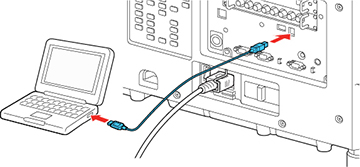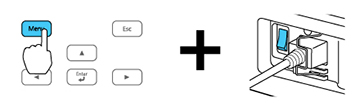After saving
projector settings to a computer, you can transfer them to another
projector of the same model.
Do not adjust image settings on a projector until after you transfer settings to it. Otherwise, you may have to repeat your adjustments.
- Turn off the projector using the power
switch.
- Connect a USB cable to your projector's Service port.
- Connect the other end to any available USB port on your computer.
- Press and hold the Menu button on the control panel or remote
control as you turn on the power switch.
- When the On/Standby and Status lights are
blue, and the Laser and Temp lights are orange, release the
Menu button.
The projector shows up as a removable disk on your computer. - Copy the pjconfdata.bin
file from your computer to the removable disk.
Note: Do not copy any other files to the removable disk.
- Once the file has copied, do one of the following:
- Windows: Open the My Computer, Computer, Windows Explorer, or File Explorer utility. Right-click the name of your projector (listed as a removable disk) and select Eject.
- Mac: Drag the removable disk icon for your projector from the desktop into the trash.
Caution:Do not turn off the power switch or unplug the power cord while the lights are flashing. This could damage the projector.Note: If the projector does not enter standby mode and the lights continue flashing, see the link below for a solution.