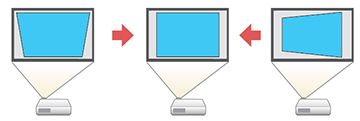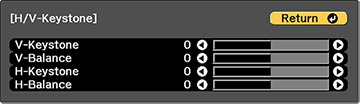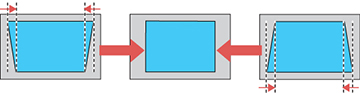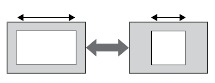You
can use the projector's H/V
Keystone setting to correct the shape of an image that is
unevenly rectangular on the sides.
Note: You
cannot combine H/V Keystone correction with other image shape
correction methods.
- Turn on the projector and display an image.
- Press the Geometry button on the projector control panel or remote control.
-
Select the H/V-Keystone setting and press Enter. Then press Enter again. You see the H/V-Keystone
adjustment screen:
Note: You can also access the H/V Keystone setting by pressing the Menu button and selecting Geometry Correction on the Settings menu.
-
Use the arrow buttons on the projector or the
remote control to select between vertical and horizontal keystone
or balance correction and to adjust the image shape as
necessary.
V-Keystone
V-Balance
H-Keystone
H-Balance
- When you are finished, press the Menu button. After correction, your image may be slightly smaller.