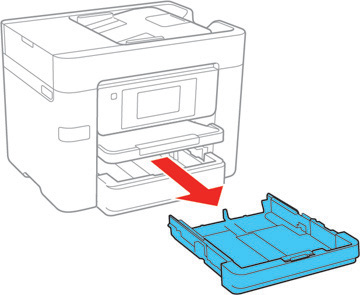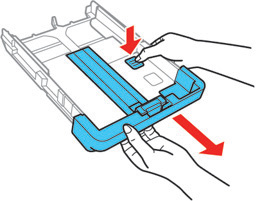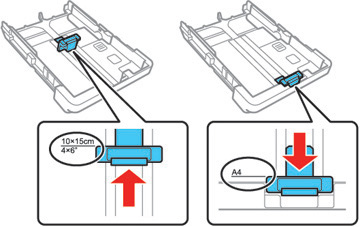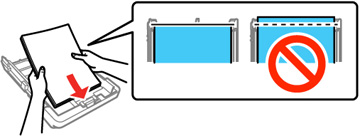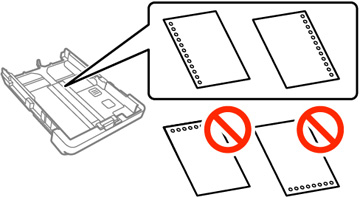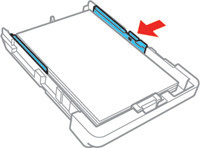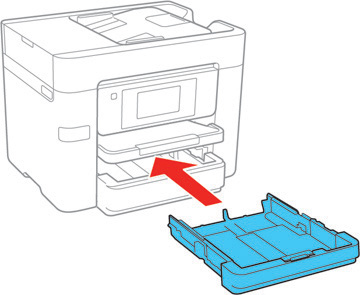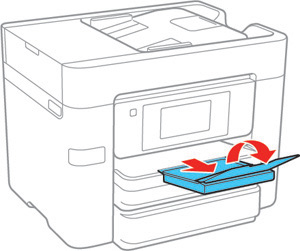You can load
paper up to this size in the paper cassette: Legal
(8.5 × 14 inches [216 × 356 mm]).
Note: Before
loading paper, make sure your product is not currently printing,
scanning, or copying.
- Pull out the paper cassette.
- Slide the edge guides outward.
Note: If you are using legal-size paper or larger, press the button and extend the paper cassette.
- Slide the front edge guide to your paper size.
- Do one of the following:
- Insert paper
in the cassette with the glossy or printable side facedown and
slide it against the front edge guide.
Note: Make sure the paper is loaded against the front edge guide and not sticking out from the rear of the cassette.
- Insert up to
10 envelopes with the printable side facedown and flap edge left,
as shown.
Note: Load envelopes only in paper cassette 1.
- Load a sheet
of loose-leaf or other paper with holes as shown.
Note: Do not select automatic 2-sided printing for this type of paper and do not print over the holes. Select Letterhead or Preprinted as the paper type setting.
- Insert paper
in the cassette with the glossy or printable side facedown and
slide it against the front edge guide.
- Slide the edge guides against the paper, but not too
tightly.
Note: Make sure the paper fits under the tabs on the edge guides.
- Keep the cassette flat as you insert it.
Note: The paper may slide forward slightly as you insert the cassette. This is normal.
- If prompted by the product's LCD screen, select the size and type of the paper you loaded and select Close.
- Extend the output tray and open its extension.
Note: Do not remove or insert the paper cassette during printing.Always follow these paper loading guidelines:
- Load only the recommended number of sheets.
- Load paper short edge first and printable side facedown.
- Make sure the paper is under the tabs on the edge guides and not sticking out from the rear end of the cassette.
- If you have trouble loading a stack of envelopes, press each envelope flat before loading it or load one envelope at a time.
- If print quality declines when printing multiple envelopes, try loading one envelope at a time.
- Load letterhead or pre-printed paper top edge first.
- Check the paper package for any additional loading instructions.