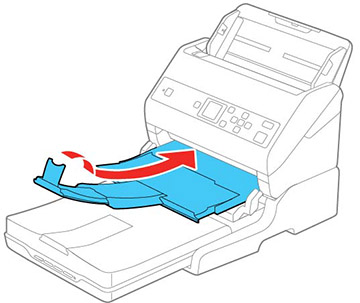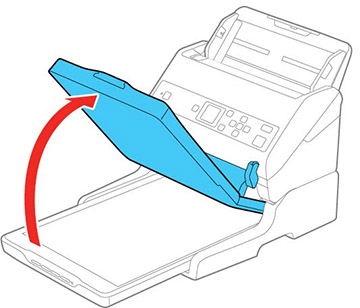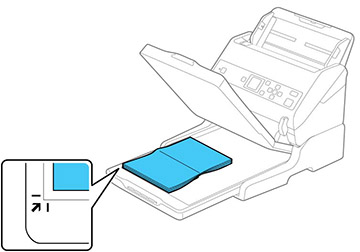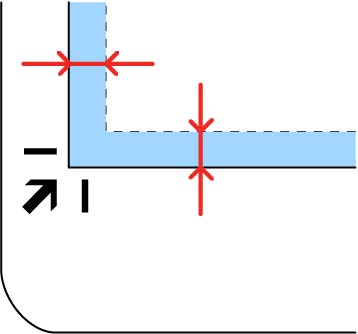You can
place originals directly on the scanner glass of the flatbed
scanner attached to the optional flatbed scanner dock.
Caution:
Make sure the scanner is placed on a flat
surface. Do not place heavy objects on the scanner glass and do not
press on the glass with too much force, or it may damage the
scanner. Do not leave photos on the scanner glass for an extended
period, or they may stick to the glass.