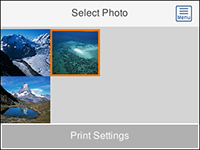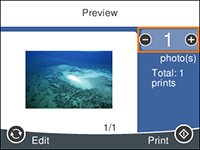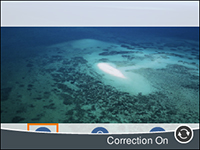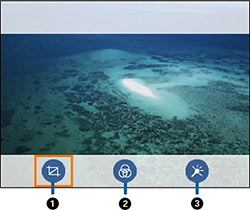You can
print ID photos from a memory card. Two copies of one photo are
printed at different sizes onto this size photo paper: 4 × 6 inches
(102 × 152 mm).
- Load photo paper in your product.
- Insert a memory card into your product's memory card slot.
- Press the
 home button, if
necessary.
home button, if
necessary. - Select Print Photos.
- Select Print photo ID. You see a screen like this:
- Select the photo you want to print.
- Select Print Settings and select your paper and print settings as necessary.
- Press the right arrow button. You see a screen like this:
- If you need to edit a
photo, press the
 reset button. You see a
screen like this:
reset button. You see a
screen like this:
- Do the following to edit
your photo:
- Press the
 reset button again to switch
between the Correction Off and
Correction On settings. With
Correction On selected, any
corrections you make to a photo are displayed on the screen. With
Correction Off selected, any
corrections you make will only be applied to your printouts.
reset button again to switch
between the Correction Off and
Correction On settings. With
Correction On selected, any
corrections you make to a photo are displayed on the screen. With
Correction Off selected, any
corrections you make will only be applied to your printouts. - Select the icons beneath the photo to edit it as necessary.
- Press the
- Press the + or – button to change the number of copies as necessary.
- When you are ready to
print, press the
 start button.
start button.