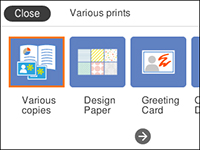- Load plain paper in one of the following sizes: Letter (8.5 × 11 inches [216 × 279 mm]) or A4 (8.3 × 11.7 inches [210 × 297 mm]).
- Press the
 home button, if
necessary.
home button, if
necessary. - Select Various prints. You see a screen like this:
- Select Schedule.
- Select one of the calendar format options.
Note: View the images for each option to preview the design layout.
- Select your paper and print settings as necessary.
- Press the right arrow button.
- If you selected Monthly, select the year and month, and select OK.
- Press the + or – button to change the number of copies as necessary.
- When you are ready to
print, press the
 start button.
start button.