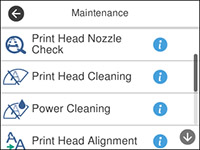- Make sure there are no errors on the LCD screen.
- Load a few sheets of plain paper in the paper cassette.
- Press the
 home button, if
necessary.
home button, if
necessary. - Select Maintenance. You see this screen:
- Select Print Head Cleaning. You see a screen like this:
- Select Start to clean the print head. The
 power light flashes throughout
the cleaning cycle and stays on when the cleaning cycle is
finished. When the cleaning cycle is finished, you see a message on
the screen.
Caution:Never turn off the product or open the printer cover during a cleaning cycle or you may not be able to print.
power light flashes throughout
the cleaning cycle and stays on when the cleaning cycle is
finished. When the cleaning cycle is finished, you see a message on
the screen.
Caution:Never turn off the product or open the printer cover during a cleaning cycle or you may not be able to print. - Select Check.
- Select Print to print a nozzle check pattern and confirm that the print head is clean.