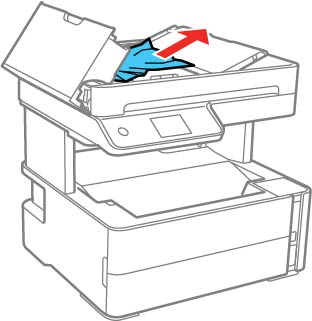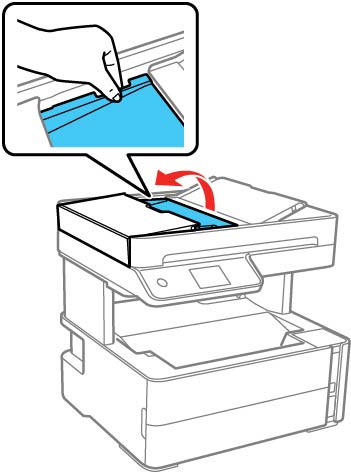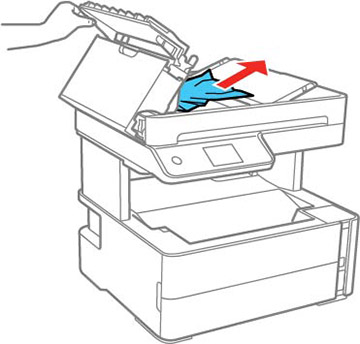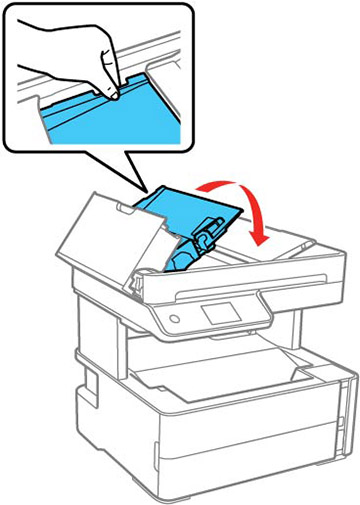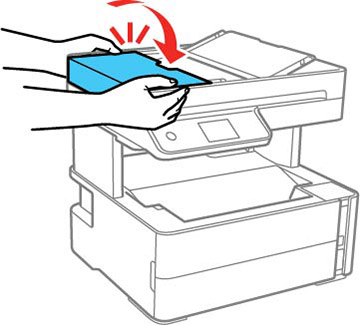If you have problems with paper jams in the automatic document feeder (ADF), follow the steps below or on the LCD screen to clear the jam.
- Cancel the print job, if necessary.
- Remove your originals from the ADF.
- Open the ADF
cover.
Caution:Make sure you open the ADF cover before removing any jammed paper. Otherwise the product may be damaged.
- Carefully remove any jammed paper.
- Open the ADF input tray.
- Carefully remove any jammed paper from beneath the ADF input tray.
- Close the ADF input tray.
- Close the ADF cover until it clicks into place.
- Reload your
originals.
Caution:Do not load the ADF beyond its capacity for your paper size. Also make sure your originals are not bent, folded, or curled and do not have tape, staples, or other materials that could obstruct the feeder.
- Follow the prompts on the LCD screen to clear any error messages. If you still see a paper jam message, check the other paper jam solutions.