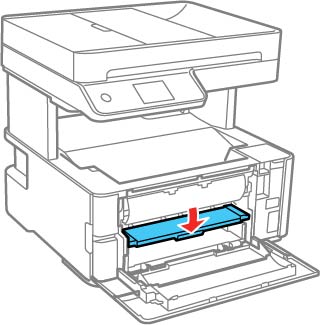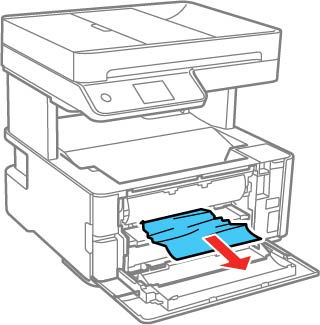If you see a message that paper has jammed in the front of the product, follow the steps here.
- Cancel the print job, if necessary.
- Open the front cover.
- Lower the output selector.
- Remove any jammed paper from the front of the product.
- Raise the output selector.
- Close the front cover until it clicks into place.
- Follow the prompts on the LCD screen to clear any error messages. If you still see a paper jam message, check the other paper jam solutions.