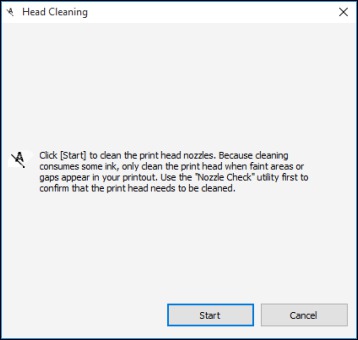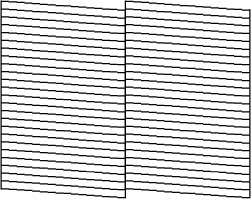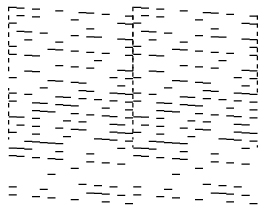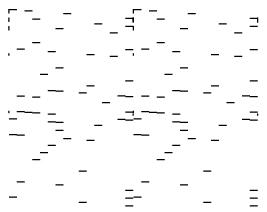- Make sure there are no errors on the LCD screen.
- Load a few sheets of plain paper in the
paper cassette.
- Do one of the following:
- Windows: Access the Windows Desktop and
right-click the
 icon for your product in the right
side of the Windows taskbar, or click the up arrow and right-click
icon for your product in the right
side of the Windows taskbar, or click the up arrow and right-click
 .
. - Mac: In the Apple menu or the Dock, select System Preferences. Select Print & Fax, Print & Scan, or Printers & Scanners, select your product, and select Options & Supplies. Select Utility and select Open Printer Utility.
- Windows: Access the Windows Desktop and
right-click the
- Select Head Cleaning. You see a window like this:
- Click Start to begin the
cleaning cycle. The
 power light flashes throughout
the cleaning cycle and stays on when the cleaning cycle is
finished.
Caution:Never turn off the product or open the printer cover during a cleaning cycle or you may not be able to print.
power light flashes throughout
the cleaning cycle and stays on when the cleaning cycle is
finished.
Caution:Never turn off the product or open the printer cover during a cleaning cycle or you may not be able to print. - When the cleaning cycle is finished, you can check to see if the nozzles are clean; click Print Nozzle Check Pattern and click Print.
- Check the printed pattern to see if there are gaps in the
lines.
Print head is clean
Print head needs cleaning
Print head needs Power Cleaning