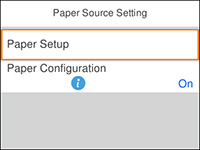- Press the
 home button, if
necessary.
home button, if
necessary.
- Select Settings > Printer Settings > Paper Source Settings. You see a screen like this:
- Make sure the Paper Configuration setting is set to
On.
Note: Disabling this feature turns off the automatic display of the paper settings selection screen after you load paper in the cassette. If this setting is disabled, you cannot use AirPrint and you cannot turn on the Paper Mismatch setting.
- Select Paper Setup. You see a screen like this:
- Do one of the following to select your paper settings: