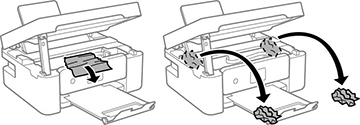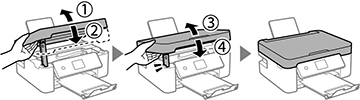If you see a message that paper has jammed inside the product, follow the steps here or on the LCD screen to clear the jam.
- Cancel the print job, if necessary.
- Remove any jammed paper from the rear paper feed slot and the ADF.
- Lift the
scanner unit and remove any jammed paper inside.
Caution:
- Close the scanner unit. Lift the scanner unit up slightly and lower it. When the scanner unit catches, lift it up again and lower it completely.
- Follow the prompts on the LCD screen to clear any error messages. If you still see a paper jam message, check the other paper jam solutions.