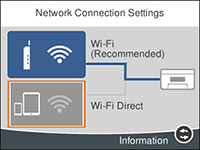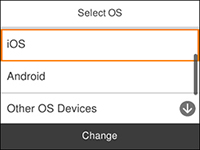You can
enable Wi-Fi Direct mode to allow direct communication between your
product and computer or other devices without a wireless router or
access point.
- Press the
 home button, if
necessary.
home button, if
necessary. - Press the
 icon. You see a screen like
this:
icon. You see a screen like
this:
- Select Wi-Fi Direct.
- Select Start Setup. You see a screen like this:
- Do one of the
following:
- For iOS devices, select iOS. Scan the QR code with the camera app on your device and follow the instructions on your device. Select Next on the LCD screen to verify the product information, then open the Epson iPrint app on your device and select the product displayed on the LCD screen. Select Complete on the LCD screen.
- For Android devices, select Android. Open the Epson iPrint app on your device and select the product displayed on the LCD screen. Select Complete on the LCD screen.
- For other types of devices, select Other OS Devices. Use your device to select the Wi-Fi network name (SSID) displayed on the LCD screen, and enter the password shown.
- Follow the instructions on
the LCD screen to complete Wi-Fi Direct setup. The
 Wi-Fi Direct icon is displayed on
the LCD screen and indicates if Wi-Fi Direct is enabled on the
product.
Wi-Fi Direct icon is displayed on
the LCD screen and indicates if Wi-Fi Direct is enabled on the
product. - Press the
 home button to
exit.
home button to
exit.