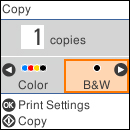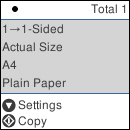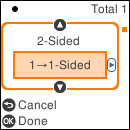You can copy
color or black-and-white documents or photos onto various sizes and
types of paper, including Epson special papers.
- Place your original document or photo on the scanner glass.
- Load the paper you want to print on in the product.
- Press the
 home button, if
necessary.
home button, if
necessary. - Select Copy. You see this screen:
- To print more than one copy, use the keypad to enter a
number (up to 99).
Note: Press the C clear button to clear the amount of copies, if necessary.
- Press the left or right arrow button to select Color or B&W.
- Press the OK button to view the print settings for the copies. You see this screen:
- Press the down arrow button to view the individual settings. You see this screen:
- Press the up or down arrow button to scroll through settings. To change the setting for the displayed option, press the left or right arrow button and select the necessary settings. When you are finished, press the OK button.
- When you are ready to copy, press the
 start button.
start button.