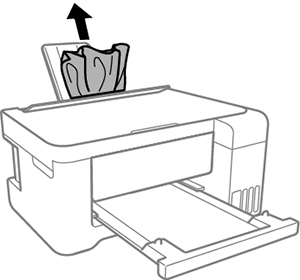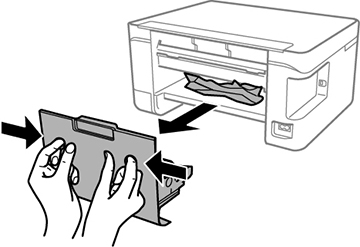If you see
a message that paper has jammed in the rear cover, follow the steps
here.
- Cancel the print job, if necessary.
- Pull any jammed paper out of the rear paper feed.
- Press the buttons to release the rear cover and remove the cover from your product. Carefully remove any jammed paper from inside the product.
- Press in the buttons and reattach the rear cover.
- Follow the prompts on the LCD screen to clear any error messages. If you still see a paper jam message, check the other paper jam solution.