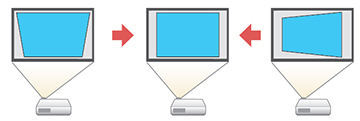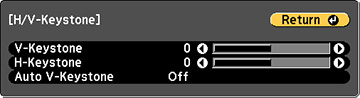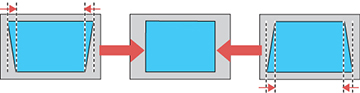You
can use the projector's H/V
Keystone setting to correct the shape of an image that is
unevenly rectangular on the sides.
Note: You
cannot combine H/V Keystone correction with other image shape
correction methods.
-
Turn on the projector and display an
image.
Note: You can display a pattern to aid in adjusting the projected image using the Settings menu.
- Press the Menu button.
- Select the Settings menu and press Enter.
-
Select the Keystone setting and press
Enter.
Note: You can also press the Keystone button on the remote control to display the Keystone adjustment screen.
- Select the H/V-Keystone setting and press Enter. Then press Enter again. You see the H/V-Keystone adjustment screen:
-
Use the arrow buttons on the projector or the
remote control to select between vertical and horizontal keystone
or balance correction and to adjust the image shape as
necessary.
V-Keystone
H-Keystone
- When you are finished, press Esc. After correction, your image is slightly smaller.