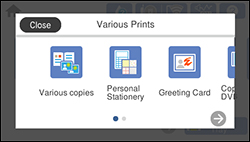- Load plain paper in either Letter (8.5 × 11 inches [216 × 279 mm]) or A4 (8.3 × 11.7 inches [210 × 297 mm]) size.
- Press the
 home icon, if
necessary.
home icon, if
necessary. - Select Various Prints.
- Select Personal Stationery > OK > Calendar.
- Select one of the calendar format options.
Note: View the images for each option to preview the design layout.
- Select the year and month,
and select OK.
Note: If you see a message telling you that loading photos is complete, select OK.
- Select the + icon on the layout.
- Do one of the following to
select a photo:
- Select the thumbnail image of the photo you want to print and select Done.
- Select Single View, press the left or right arrow button to scroll to the photo you want to print, and select Place This Photo. You can also select Tile View to return to the thumbnail image view.
- If you need to edit a photo, select Single View during photo selection, scroll to the photo you want to edit and make any necessary adjustments.
- Confirm the preview and select Next.
- Select the size and type of the paper you loaded, and where you loaded it.
- Select Copies and use the numeric keypad to select the number of copies (up to 99).
- When you are ready to
print, press the Print
icon.
Note: To cancel printing, select Cancel and select Close to exit.