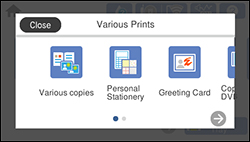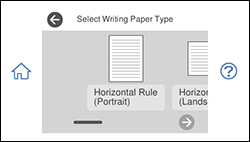- Load plain paper in either Letter (8.5 × 11 inches [216 × 279 mm]) or A4 (8.3 × 11.7 inches [210 × 297 mm]) size.
- Insert a memory card or external USB device into your product.
- Press the
 home icon, if
necessary.
Note: If Auto Selection Mode is turned on in the Guide Functions menu, select to function index when you see the information screen.
home icon, if
necessary.
Note: If Auto Selection Mode is turned on in the Guide Functions menu, select to function index when you see the information screen. - Select Various Prints.
- Select Personal Stationery > OK > Writing Papers.
- Select one of the layout options.
Note: View the images for each option to preview the design layout.
- Select one of the
following background options:
- Design: select a background design pattern.
- Photo: select a photo from a memory card or external USB device. Select OK then select the + icon on the layout. Select the photo you want to print and select Done or Place This Photo. Confirm the preview and select Next.
- Color: select a background color.
- No Background: no background is added.
- Select your paper settings as necessary.
- Select Copies and use the numeric keypad to select the number of copies (up to 99).
- When you are ready to
print, press the Print
icon.
Note: To cancel printing, select Cancel and select Close to exit.