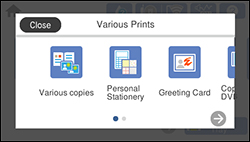- Load plain paper in one of the following sizes: Letter (8.5 × 11 inches [216 × 279 mm]) or A4 (8.3 × 11.7 inches [210 × 297 mm]).
- Press the
 home icon, if
necessary.
home icon, if
necessary. - Select Various Prints. You see a screen like this:
- Select Personal Stationery > OK > Schedule.
- Select one of the calendar format options.
Note: View the images for each option to preview the design layout.
- If you selected Monthly or Daily, set the date, and select OK.
- Select your paper and print settings as necessary.
- Select Copies and use the numeric keypad to select the number of copies (up to 99).
- When you are ready to
print, press the Print
icon.
Note: To cancel printing, select Cancel and select Close to exit.