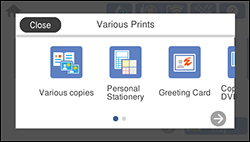You can
print a photo from a memory card or external USB device on a CD/DVD
jewel case insert. Your product automatically resizes the photo to
fit, but you can also print multiple thumbnail images formatted to
fit on a jewel case insert. After the insert is printed, you can
cut and fold it to fit.
- Insert a memory card or external USB device into your product.
- Load the paper you want to print on.
- Press the
 home button, if
necessary.
home button, if
necessary. - Select Various Prints.
- Select Copy to CD/DVD > OK > Print on Jewel Case.
- Select one of the following options:
- Jewel Upper to print one photo on the upper half of the insert.
- Jewel Index to print 24 or 48 thumbnail images on the insert.
Note: If you see a message telling you that loading photos is complete, select OK. - Follow the instructions on the LCD display to select your photos and set the number of copies.
- Select your paper size and type.
- Adjust the Fit Frame and Quality settings as necessary.
- When you are ready to
print, select the Print
icon.
Note: To cancel printing, select Cancel and select OK to exit.
- After your insert is printed, cut and fold it along the crop lines.