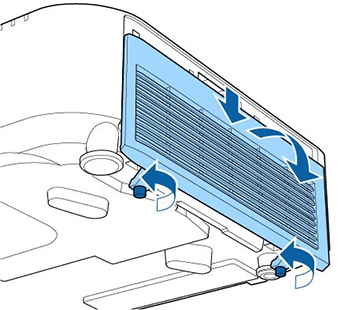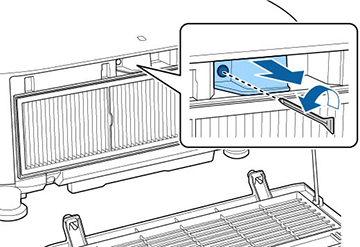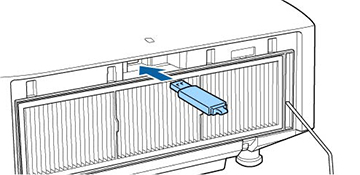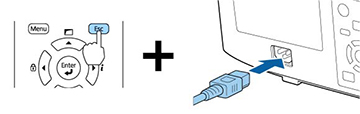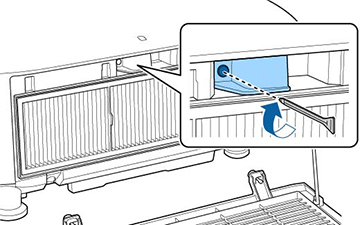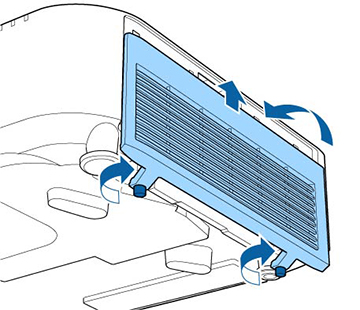You can save
the projector settings you want to transfer to a USB flash drive.
Note: Use an
empty flash drive. If the drive contains other files, the transfer
may not complete correctly. The flash drive must use the FAT format
and cannot have any security features.
- Turn off the projector and unplug the
power cord from the projector's power inlet.
- Loosen the screws and remove the air filter cover as shown (it is attached with a tether).
- Remove the screw securing the wireless LAN module stopper, then remove the stopper.
- Insert the flash drive into the USB-A port.
Note: Connect the flash drive directly to the projector. Do not use a hub or your settings may not be saved correctly.
- Press and hold the Esc button on the control panel or remote
control as you connect the power cord to the projector's power
inlet.
- When the On/Standby and Status lights are
blue, and the Laser and Temp lights are orange, release the
Esc button.
The lights flash to indicate that settings are transferring to the flash drive. When the lights stop flashing, the On/Standby light turns blue and the projector enters standby mode.Caution:Do not unplug the power cord or remove the flash drive while the lights are flashing. This could damage the projector. - Once the projector enters standby mode, remove the flash drive.
- Replace the wireless LAN module stopper and secure it using the screw you removed.
- Replace the air filter cover as shown and tighten the screws.