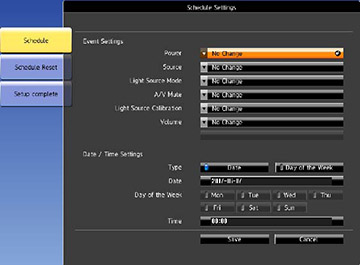You
can select projector commands you want to perform and schedule them
as an event.
You cannot schedule an event to occur at the
following times:
- Five minutes before or after a Color Calibration event
- Five minutes before or 30 minutes after a Color Matching event
Note: Light
Source Calibration events do not start if the projector is used
continuously for more than 24 hours, or regularly turned off by
shutting off the power outlet. Set Light
Source Calibration events to occur only after 100 hours of
projector usage.
- Press the Menu button.
- Select the Extended menu and press Enter.
- Select the Schedule Settings setting and press Enter.
- Select the Schedule menu and press Enter.
- Select Add New and press Enter. You see a screen like this:
- In the Event Settings section, select the events you want to have occur. (Select No Change for events that you do not want to occur.)
- In the Date/Time Settings section, set the date and time for the scheduled events to occur.
- When you are finished, select Save and press Enter.
- To schedule more events, repeat the previous steps as necessary.
- Select Setup complete and select Yes to save your changes.