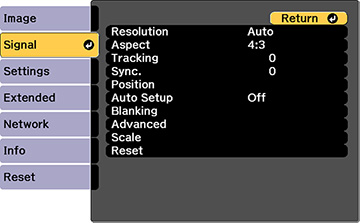Normally the projector detects and optimizes the input signal settings automatically. If you need to customize the settings, you can use the Signal menu. The available settings depend on the currently selected input source.
Note: You can
restore the default settings of the Position, Tracking, and Sync settings by pressing the Auto button on the remote control.
To change settings for an input source, make sure the source is connected and select that source.
| Setting | Options | Description |
|---|---|---|
| Resolution | Auto
Normal Wide Manual |
Sets the input signal resolution from an analog RGB
computer connection
Auto: detects the resolution automatically Normal: for 4:3 or 5:4 screens Wide: for widescreen Manual: allows you to specify a resolution |
| Aspect | See the list of available aspect ratios | Sets the aspect ratio (width-to-height ratio) for the selected input source |
| Tracking | Varying levels available | Adjusts signal to eliminate vertical stripes in images from an analog RGB computer connection |
| Sync. | Varying levels available | Adjusts signal to eliminate fuzziness or flickering in images from an analog RGB computer connection |
| Position | Up, down, left, right | Adjusts the image location on the screen |
| Auto Setup | On
Off |
Automatically optimizes image quality from an analog RGB computer connection (when On) |
| Overscan | Auto
Off 4% 8% |
Changes the output image ratio |
| Blanking | Up, down, left, right | Hides an area of the projected image that you select using the arrow buttons |
| Advanced | Video Range | Sets the video range to match the setting of the device connected to the HDMI, DVI-D, or HDBaseT input ports |
| Input Signal | Specifies the signal type from input sources connected
to computer ports
Auto: detects signals automatically RGB: corrects color for computer/RGB video inputs Component: corrects color for component video inputs |
|
| BNC Sync Termination | Sets the termination for the signal from the BNC port (set to Off unless you need analog termination, such as for switchers) | |
| EDID | Describes the projector's display capabilities to devices connected to the HDMI, HDBaseT, or DVI-D input ports | |
| DDC Buffer | If you are projecting using an HDMI or DVI extension cable and the image is not displayed correctly, enabling this setting may improve image quality | |
| Scale | Various scale options | When using multiple projectors to project one image, adjusts the scale of the image displayed by each projector |