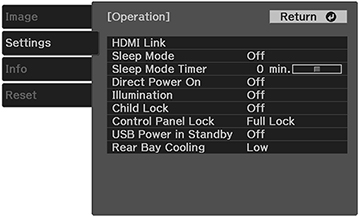You
can lock the buttons on the projector's control panel to prevent
anyone from using the projector. You can lock all the buttons or
all the buttons except the  power button.
power button.
Note: You can
still operate the projector using the projector remote
control.
-
Press the
 menu button on the projector
remote control.
menu button on the projector
remote control. - Press the arrow buttons to select the Settings menu and press Enter. You see this screen:
- Select the Operation setting and press Enter. You see this screen:
- Do one of the
following:
- To lock the projector's power button, select
Child Lock and select
On. You must turn the projector
off and then on again to enable the setting.
Note: To turn the projector on when this setting is enabled, you must press and hold the power button for about 3 seconds.
- To lock all the projector's buttons, select Control Panel Lock > Full Lock. Select Yes at the confirmation screen.
- To lock all the projector's buttons except the power button, select Control Panel Lock > Partial Lock. Select Yes at the confirmation screen.
- To lock the projector's power button, select
Child Lock and select
On. You must turn the projector
off and then on again to enable the setting.
- Press the
 menu button to exit the menu
or the
menu button to exit the menu
or the  return button to return to
the previous screen.
return button to return to
the previous screen.