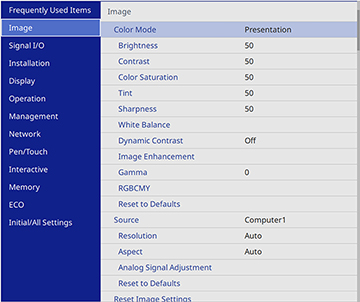You
can adjust the image resolution to project a clear image with an
emphatic texture and material feel.
- Turn on the projector and switch to the image source you want to use.
- Press the Menu button.
-
Select the Image menu and press
 Enter.
Enter.
- Select Image Enhancement and press
 Enter.
Enter.
- Select Image Preset Mode and press
 Enter.
Enter.
- Select the preset option
and press
 Enter.
Enter.
- Adjust each setting in the
projector's Image menu individually as necessary.
- Adjust the Noise Reduction setting to reduce flickering in images.
- Adjust the MPEG Noise Reduction setting to reduce the noise or artifacts seen in MPEG video.
- Adjust the Deinterlacing setting to convert interlaced-to-progressive signals for certain video image types (only displayed when the current signal is interlaced [480i/576i/1080i]).
- Adjust the Super-resolution setting to reduce blurring when projecting low-resolution images.
- Adjust the Detail Enhancement setting to create a more emphatic texture and material feel of the image.
- Press Menu or Esc to exit the menus.