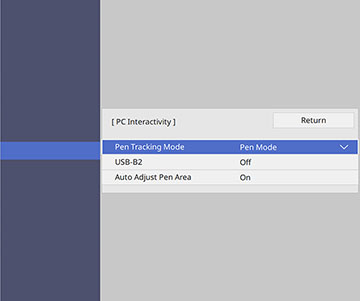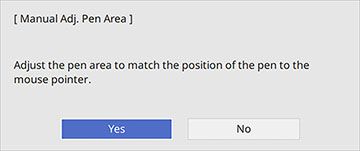If you
connect a different computer or adjust the computer's resolution,
the pen operation area is adjusted automatically to match your
mouse pointer position. If you notice that the pen position is
incorrect when using PC Interactive mode, you can adjust the pen
area manually.
Note: Manual
adjustment is not available when projecting from a LAN
source.
Note: To
perform manual pen area adjustment, the computer must be connected
to the USB-B1 port on the
projector or the USB-B port on
the projector control pad (BrightLink
1485Fi).
- Project your computer's desktop.
- Press the Menu button,
select the Pen/Touch menu, and
press
 Enter.
Enter.
- Select the PC
Interactivity setting and press
 Enter. You see a screen like
this:
Enter. You see a screen like
this:
- Make sure Auto Adjust Pen
Area is set to Off, then
select Manual Adj. Pen Area and
press
 Enter. You see this screen:
Enter. You see this screen:
- Press
 Enter to select Yes. The mouse pointer moves toward
the top left corner.
Enter to select Yes. The mouse pointer moves toward
the top left corner. - When the mouse pointer stops, touch the tip of the pointer with the interactive pen. The mouse pointer moves toward the bottom right corner.
- When the mouse pointer stops, touch the tip of the pointer with the interactive pen.