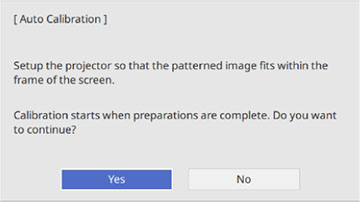You do not
need the pens or a computer for Auto Calibration.
Note: You can
start Auto Calibration by pressing the User button on the remote control or by
pressing the Menu button on the
remote control as described here.
- Press the Menu button,
select the Pen/Touch menu, and
press
 Enter.
Enter.
- Select Auto Calibration
and press
 Enter. This screen appears:
Enter. This screen appears:
- Adjust the image focus, if necessary.
- Check that the image pattern fits into the projected
display, then press
 Enter to select Yes. A pattern appears then
disappears, and the system is calibrated. If you see a message that
calibration failed, you need to calibrate manually.
Enter to select Yes. A pattern appears then
disappears, and the system is calibrated. If you see a message that
calibration failed, you need to calibrate manually.