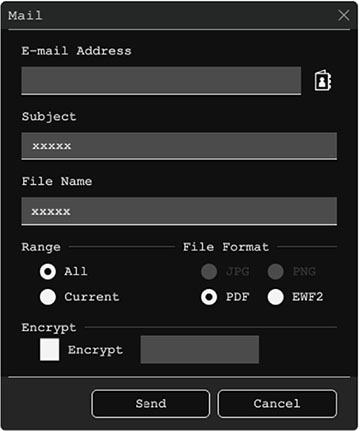If your
projector is set up on a network and configured to use an email
server, you can email your whiteboard pages as an email attachment
directly from the projector.
Note: You
must first set up the Mail
settings in the projector's Interactive menu.
- Select the
 Other
Tools icon on the projector's toolbar.
Other
Tools icon on the projector's toolbar.
- Select the
 Mail icon. You see a screen like the
following:
Mail icon. You see a screen like the
following:
- Tap the E-mail Address
text box, select Add to enter the
recipient's email address using the on-screen keyboard, and select
OK.
Note: If you imported an address book or set up a directory service, you can select up to 50 email addresses by selecting the address book icon.
- Tap the Subject text box and enter the email subject using the on-screen keyboard, and select OK.
- Tap the File Name text box and enter the name of the email attachment using the on-screen keyboard, and select OK.
- Select the file format for the email attachment. If you choose PDF or EWF2 (Epson Whiteboard Format), you can encrypt the file and add a password.
- Select one of the following under Range:
- When you are ready to email the whiteboard pages, select Send.