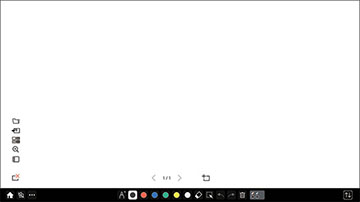- Press the
 Home button on the remote control and
select Whiteboard. You see
the whiteboard screen, with the whiteboard toolbar at the bottom:
Home button on the remote control and
select Whiteboard. You see
the whiteboard screen, with the whiteboard toolbar at the bottom:
- To move the toolbar to the right, left, top, or bottom of the screen, drag it to the desired location.
- To add a new page, select the
 New page icon above the
toolbar.
New page icon above the
toolbar. - To show or hide the projector control toolbar, select the
 icon.
Note: You can also show or hide the toolbar by setting the Interactive > Display Toolbars setting to Always Show or Hide for Set Time.
icon.
Note: You can also show or hide the toolbar by setting the Interactive > Display Toolbars setting to Always Show or Hide for Set Time.