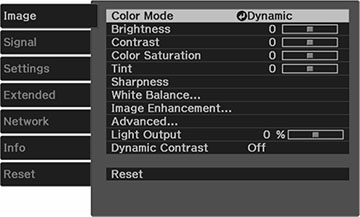Settings on the Image menu let you adjust the quality of your image for the input source you are currently using. The available settings depend on other settings, the input signal, and the currently selected input source.
To change settings for an input source, make sure the source is connected and select that source.
| Setting | Options | Description |
|---|---|---|
| Color Mode | See the list of available Color Modes | Adjusts the vividness of image colors for various image types and environments |
| Brightness | Varying levels available | Lightens or darkens the overall image |
| Contrast | Varying levels available | Adjusts the difference between light and dark areas of the image |
| Color Saturation | Varying levels available | Adjusts the intensity of the image colors |
| Tint | Varying levels available | Adjusts the balance of green to magenta tones in the image |
| Sharpness | Varying levels available | Adjusts the sharpness or softness of image details |
| White Balance | Color Temp.
G-M Correction Custom Grayscale |
Sets the overall color tone of the image
Color Temp.: sets the color temperature according to the selected color mode; lower values tint the image red, and higher values tint the image blue G-M Correction: makes fine adjustments to the color tone; higher values tint the image green and lower values tint the image red Custom: adjusts the individual RGB components of the offset and gain Grayscale: adjusts the red, green, blue, and brightness for the selected adjustment level |
| Image Enhancement | — | Adjusts the resolution of the image. See the table below for Image Enhancement options |
| Advanced | Gamma
RGBCMY |
Gamma: adjusts the
colors by selecting one of the gamma correction values, referring
to the projected image, or a gamma graph
RGBCMY: adjusts the hue, saturation, and brightness for each color |
| Light Output | Varying levels available | Sets the brightness for the light source |
| Dynamic Contrast | Off
Normal High Speed |
Adjusts the projected luminance based on the image brightness when certain Color Modes are selected |
Image Enhancement Options