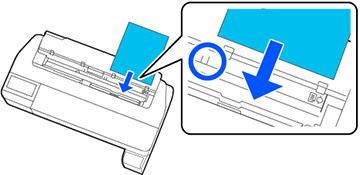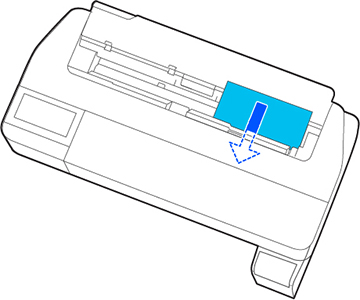You can
print on a variety of cut sheet paper types and sizes up to 24
inches (61 cm) wide and 0.1 inch (0.27 mm) thick. You can load and
print on one sheet at a time.
Before printing on cut sheets, remove any loaded roll paper, close the auto sheet feeder, and remove the output tray.